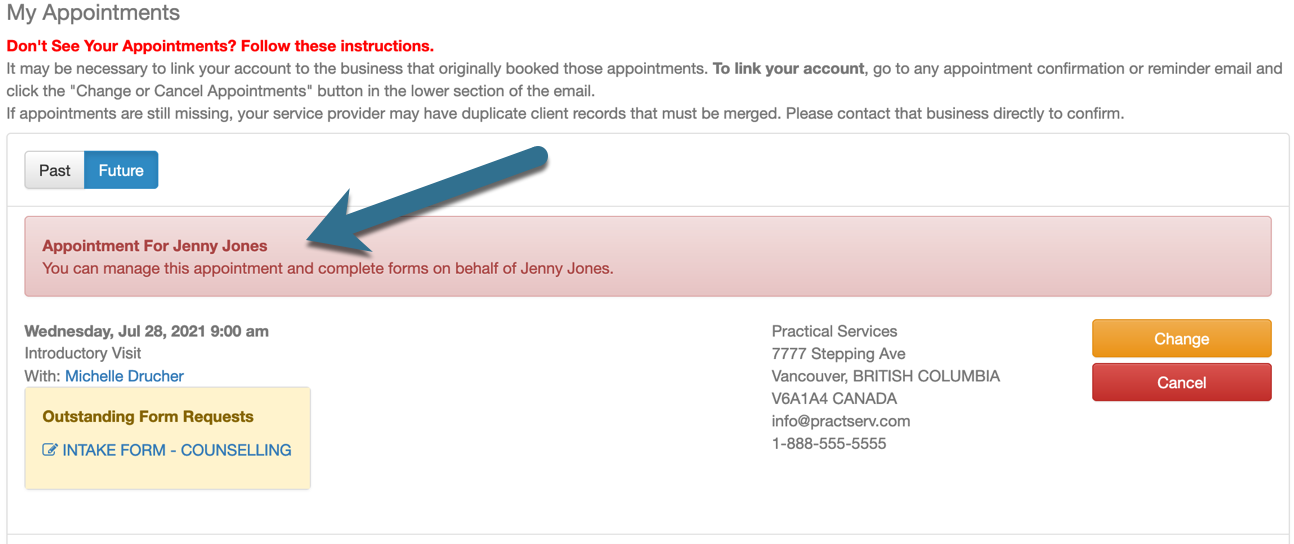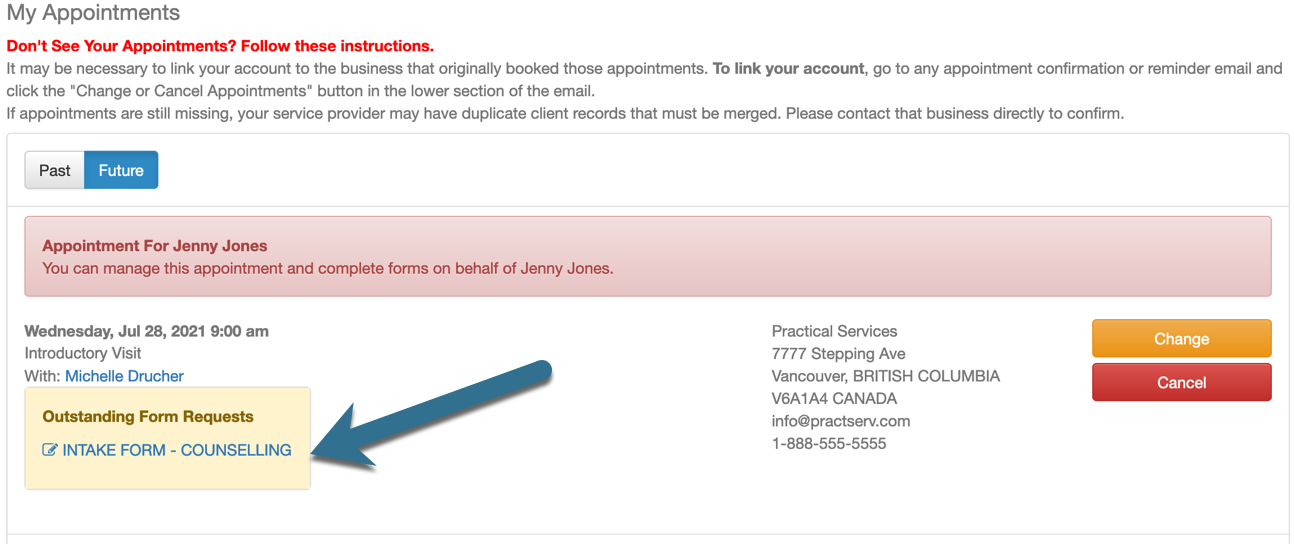Support login credentials are separate from the booking system. To Submit a Ticket, Register Here First. To View Tickets, Login Above. North America: 1-877-425-4254 Ext. 1 |
|
How do I send booking notifications to multiple email addresses?
Posted by Dino Bassanese on 01 August 2012 10:46 AM
|
|
|
There are 2 options available to allow others to be notified about appointment bookings. 1. In the first option, you would simply add a person's name and email to a client's "Additional Notifications" section. By adding a person to the Additional Notifications, when staff book appointments for the client from the admin calendar, they can then select which of the additional people need to receive a copy of the appointment email notifications.
When a client books their own appointments online, they can also add or choose from the list of additional people to receive the notifications.
These addresses will be added to the client’s record under the “Clients” tab / Additional Notifications where they can be managed. All addresses listed here will appear in the booking window for the client and company to choose from as required. To remove an address from the list, select the “Delete” button beside the entry in the client’s record.
2. The second option is ideal when a parent, guardian or partner regularly books on behalf of the other client. In this case we recommend Linking Clients. To link clients, simply go to your Client list to search for either of the clients to link. In the client profile, go to the “Linked Client” section, to search for the client to be linked. After selecting the client to link, click “Setup Relationship” to define the relationship and permissions. There are 7 relationship options to choose from, which simply act as labels to define the relationship: Parent
Book and Manage Appointments – The linked client will see the others’ appointments listed under their “My Appointments” list in their account with a notation that the appointment is for another client.
Complete Intake Forms – The linked client will receive copies of the Intake Form request emails and outstanding forms will display in the client’s “My Appointments” list.
Receive Copies of Appointment Notification Emails – The linked client will receive appointment Confirmation, Changed and Reminder emails. Note: when emailing an appointment invoice/receipt, the linked client’s email will be pre-populated in the send email window.
Client Side Booking – When a linked client is booking from the client-side calendar, they will see an additional dialog asking to choose who the appointment is for.
Admin Side Booking – When booking an appointment for a client who has other clients linked, an additional dropdown will appear in the booking screen allowing you to choose if a linked client should be assigned to the appointment. Note: The permissions set for the linked client (Manage Appointments, Complete Forms and Receive Notification Emails) will automatically be applied when you choose to assign the linked client to the booking. | |
|
|